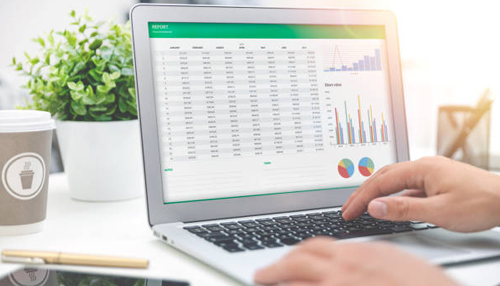Introduction
Microsoft Excel files are commonly used for storing and managing large amounts of data by both large and small enterprises, as well as individuals. However, Excel files can become corrupted, resulting in a significant loss of productivity and the danger of erasing vital data. In this article, we’ll go through the causes of Excel file corruption as well as how to repair and recover data from corrupt Excel files.
The Causes of Excel File Errors
For a variety of reasons, corruption in an Excel file can occur. The following are some common reasons:
1. System Shutdown or Power Breakdown: The MS Excel sheet is likely to be compromised if the system shuts down suddenly or if there is an unexpected power failure.
2. Excel Files of Excessive Size. Excel files that include an excessive quantity of data are prone to corruption.
3. Virus or Malware Attack. One of the most common causes of Excel file corruption is malware or computer virus. As a result, antivirus software must constantly be current.
4. Bad Subareas on the Hard Drive. When a hard drive has damaged parts, the files stored on it are more likely to become corrupted.
How To Know If An Excel File Has Been Corrupted?
Errors Caused by corrupt Excel files If an Excel file becomes corrupted, it may not run at all, or it may start but not function properly. You may encounter these messages if the Excel file is corrupted:
1. The file has become corrupt and is unable to be opened.
2. An error occurred when the file could not be read.
3. The (filename) ‘.xlsx’ error in Excel cannot be opened.
4. In filename.xlsx, we discovered a problem with some of the text.
Repairing the Excel Files
There are two ways to repair Excel files. You can either use the standard Excel method for repairing Excel files or use the Excel file repair software. We have detailed both methods here below:
The Standard Manual Method for Repairing the Excel Files
When Microsoft Excel identifies a faulty workbook when it opens, it launches File Recovery mode and attempts to repair corrupt Excel files. If File Recovery mode somehow doesn’t start, attempt the following steps to recover your workbook manually:
1. Select File > Open from the File menu
2. Select the location and folder where the corrupted workbook is stored.
3. Choose the corrupted worksheet in the Open dialogue box.
4. Then, next to the Open button, click the down arrow, and then open the file and restore it.
5. Commands to open and fix
6. Select Repair to retrieve as much data from the workbook as possible.
7. If Repair is unable to recover your data, select Retrieve Data and extract the workbook’s values and calculations.
Using Stellar Repair for Excel Software
If the above procedure fails, Stellar Repair for Excel, which is a professional Excel File Repair Software, can be used. The application can effortlessly recover all of the content from highly corrupt Excel files of any format, including columns, graphs, and pivot tables. Multiple Excel (.xls and .xlsx) files can be repaired at the same time using the software. It also aids in the resolution of all forms of Excel file corruption difficulties. To test the software’s efficiency, you can download a free trial version.
Conclusion
The manual method of Excel file repair is quite lengthy and complicated. It also consumes a lot of time. You can alternatively use non-invasive Excel file repair software, which only takes you a few moments to repair the corrupted Excel files. Thus, you can save huge amounts of data as well as time in your busy schedule.