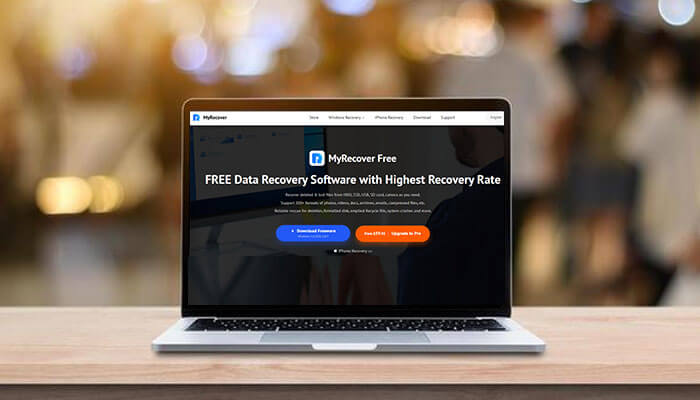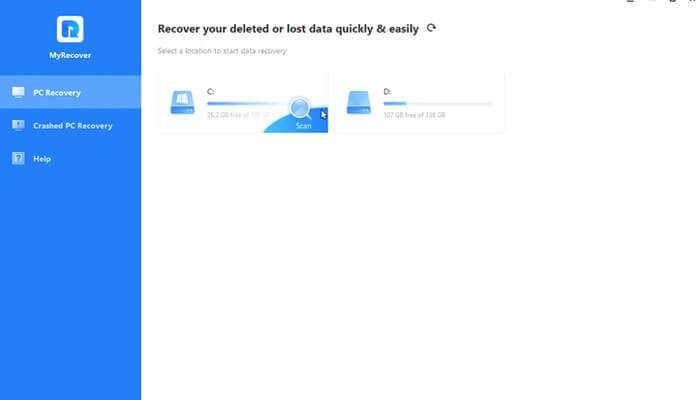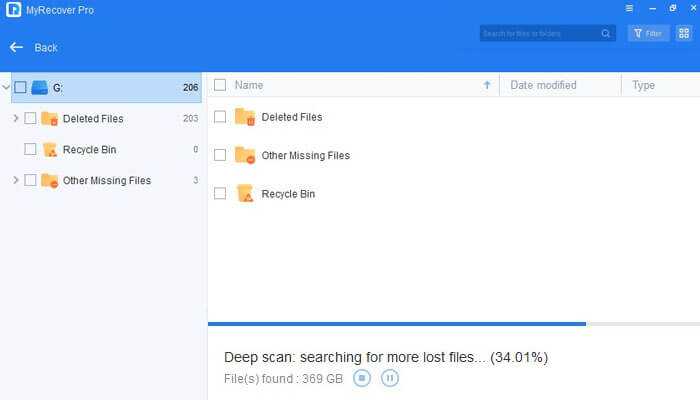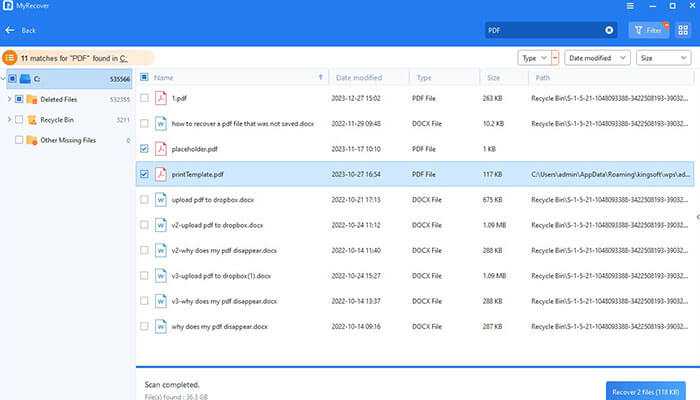Since the computer has become an important MyRecover tool for you, computer data security can now be an important factor for both personal and business users.
Always save very important files on your computer. However, if you don’t back them up regularly, it will be difficult to restore them in case of data loss.
Fortunately, data recovery software offers an option to successfully find lost files. If you need data recovery for Windows file recovery software now, keep reading this review.
Comprehensive Recovery Solutions
Deleted Data Recovery
No matter how you have deleted the data, normally or accidentally, by dragging it to the Recycle Bin by tabbing on the “Shift+DEL” key, or by clicking the “Delete” button, this Windows file recovery software is all set to help you get them back successfully.
Recycle Bin Recovery
If you accidentally delete files from the recycle bin, this file recovery software can help you recover them.
Restore Data from Formatted Disks
Let the free recovery tool help you recover them from formatted drives.
Retrieve Data from Lost Partition
When partitions are deleted/lost/corrupted/formatted, your data also disappears. If the files are not overwritten, file recovery software can help you recover files from the partition.
Windows Data Recovery After System Crash
When you encounter problems like BSOD, frozen computer, unusable system, etc., let this powerful tool scan your drive and help you out of system crash and data loss.
Windows Data Recovery After Virus Attack
A virus attack may delete files from your computer. File recovery software can recover lost and deleted files after a virus attack.
MyRecover: Free Windows File Recovery
If you unfortunately encounter data loss scenarios such as accidental deletion, system crashes, or formatted hard drives, MyRecover can be a good option for Windows file recovery.
MyRecover provides powerful recovery features that will help you recover your files successfully. MyRecover has a clear graphical user interface that will make the recovery process simple.
MyRecover is designed specifically for Windows devices. Windows 11, 10, 8, 7, XP and Windows Server are supported in MyRecover.
Advantages
• Once connected to your Windows PC, MyRecover can help you recover files from SSD, HDD, USB drives, SD cards, and other storage devices.
• MyRecover can recover text, emails, photos, videos, even compressed files, system files, and many other file types.
• MyRecover supports NTFS, FAT32, exFAT, and ReFS file systems in Windows operating systems.
• MyRecover can recover deleted data quickly and completely.”
• MyRecover uses Quick Scan and Deep Scan to help you find all deleted and lost files completely.
• File recovery, partition recovery, WeChat recovery, etc. are supported in MyRecover.
• MyRecover provides some useful functions such as preview, filter, search, pause, which offer you great convenience.
Disadvantage
• Only support Windows operating systems.
MyRecover’s advantages far outweigh any minor drawbacks it may have. Famous experts and media constantly praise MyRecover for its exceptional data recovery capabilities.
According to these sources, MyRecover is reliable and convenient and offers a clear interface that makes recovering deleted or lost data a hassle-free process. Users can expect an easy and convenient experience when using MyRecover for data recovery tasks.
Functional Test: Recover Windows Files
MyRecover impressed me in the functional test. Let me show you how powerful and professional it is.
Get MyRecover from its official website and install it on your computer. For functional testing, I deleted some PDF files.
Once I opened MyRecover on my computer, it discovered all the hard drives on the computer. Hover your mouse cursor over the hard drive where the PDF files were previously saved and click on the Scan Here button.
MyRecover performs Quick Scan and Deep Scan to seek all the deleted files.
Here I try the search and filter functions to quickly find deleted PDF files. Enter the file name in the search box for quick recovery. Or use filters like type, modification date, and size to find lost files faster.
Here I choose Documents in the Type menu and type PDF into the search box. You can find all deleted PDF files here.
I can see the scan results with my deleted PDF files. Then I select the PDFs I deleted for testing.
After quick detection, scanning, and localization, MyRecover performs efficient recovery tasks.
Conclusion
In short, MyRecover is a nice freeware data recovery software. If you encounter data loss problems, MyRecover can be a free data recovery option to recover your files. It will help you find and recover files quickly and efficiently.