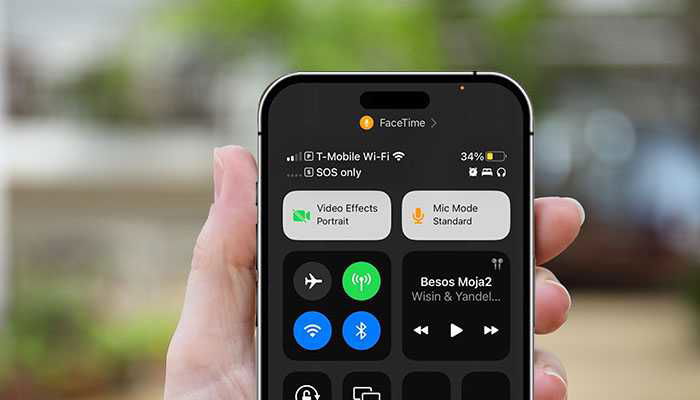Nowadays, a larger number of people around the world own an Android phone. Your iPhone could perhaps be indicating ‘SOS’ in its top-right corner. What does SOS mean on iPhone? How do you fix this thing? You may feel confused with the whole thing and want your device back to normalcy.
Experiencing SOS on iPhone
As you travel to any remote region, your iPhone could get automatically into SOS mode. This particular mode doesn’t support making calls, sending messages, or accessing the web. The device becomes a plaything without these features and you feel stuck. It can be bothersome and annoying, especially if you don’t know how to overcome such challenges and make your iPhone active again. However, you don’t have to worry. Implementing some expert tips will help fix this issue. Stay educated to ensure your device is functional at all times.
What does SOS mean on iPhone?
Your iPhone could display ‘SOS’ or ‘SOS Only’ when traveling in a remote region. It means, the device is not supported by the network carrier as it is out of range. Hence, you fail to receive/make text messages, calls, or access the net. Seeing an SOS on iPhone’s top-right corner means, you are permitted to make emergency calls only. The numbers are 911 in the USA, 999 in the U.K., and the like. Besides this, you may call the police, fire, and emergency services offered in your region/country. The objective of SOS on iPhone is to ensure that you remain safe irrespective of the region you are in. You can also avail of immediate emergency assistance in all respects.
This is derived even without your phone connecting to your registered cellular network. However, without basic functionalities such as messages or phone calls, you can’t reach any known person including your family members. To make such calls or messages, you will require accessing your provider network.
Why is it showing SOS on iPhone?
At times, poor network connection might cause SOS to appear on your iPhone’s top-right corner. It is the area where people generally view network signal strength. SOS on iPhone status bar is often displayed in following situations like:
- Automatic Network Selection not enabled on your device before you start your journey.
- SIM card doesn’t function normally or has failed.
- Your network provider experiencing outages.
- Traveling abroad without activating your network provider offered roaming pack.
How to fix iPhone SOS mode issue?
1. Toggle Airplane mode:
In some instances, your iPhone could be stuck at ‘SOS only’ mode. It might display warning even in regions that you remember having proper network coverage in the past. Often, such incidents occur if your device lacks registration with the connection. The best way to solve this issue is to switch your iPhone to Airplane mode.
1. On your device, open Control Center. Tap on Airplane mode icon. Once tapped, the icon turns Orange color. Wait for approximately 5-10 seconds and then tap it again.
2. Otherwise, visit Settings. Turn on Airplane mode. Wait for a couple of seconds and turn the mode off to normal.
3. System settings in iOS 17 can be toggled quickly from Spotlight search. Seek Airplane mode. Then, turn on toggle mode.
2. Move to a region having full network coverage:
This is undoubtedly the best way to get your iPhone to work again like normal. Areas having stronger network coverage will remove your SOS on iPhone display. You may view SOS signs on your device if you are in a remote location, inside an elevator, or a building or its basement. Once you move to an open area, your device will be within your network provider’s range. Thus, your phone will back to normal.
3. Check device cellular settings:
Improper cellular configurations might be another reason for SOS on iPhone. Your iPhone might not be enabled with ‘Automatic Network Selection’. Without this selection, the device will not connect automatically to the appropriate network. Rather, you need to select manually the network to connect your phone. At times, it an create issues like your device displaying ‘SOS only’ mode. Ensure your iPhone is enabled with Automatic Network Selection. It helps prevent such problems while ensuring optimal connectivity. The steps to follow are:
1. On your iPhone, open Settings app. Tap on ‘Cellular\Mobile Service’.
2. Tap ‘Network Selection’
3. Turn on Toggle ‘Automatic On’. Enabling it allows you to view a list of networks available in the region. Choose one manually to make your device functional.
4. Restart your device:
In case the above tricks fail to provide the desired results, simply shut off the phone for a minute and then restart it. It enables the device to search and re-establish a connection with the appropriate network. Once restarted, the SOS on iphone that you saw earlier on the status bar disappears.
5. Check with your respective provider:
Your might face iPhone SOS mode frequently. You experience this situation even in regions that support good connectivity. This could perhaps be due to some problem arising in the SIM card. Contact the network provider immediately to get it fixed. The provider will replace the old SIM Card with a new one, installing which, the matter will be solved. Do ask if your carrier experiences outage frequently in your region as this could be another reason for SOS on iPhone display.
6. Visit Apple Store:
If the SIM card is not the problem, then the issue could perhaps be with your device. To diagnose and fix the issue, visit an authorized Apple store. Whatever be your device model, get it checked thoroughly. Switch to eSIM for optimum usage. This trick has helped several users to avoid iPhone SOS mode. You may give it a try.
Keep your iPhone in normal working condition
The above steps when carefully followed and implemented ensure your iPhone doesn’t experience SOS or SOS-only mode wherever you are traveling to. You may use your device to the optimum and enjoy calling, texting, or browsing the web to seek valuable information. If still you are having trouble in getting your device to normal mode from SOS mode, talk to an expert or visit a nearby Apple store. They will guide you to take appropriate actions.