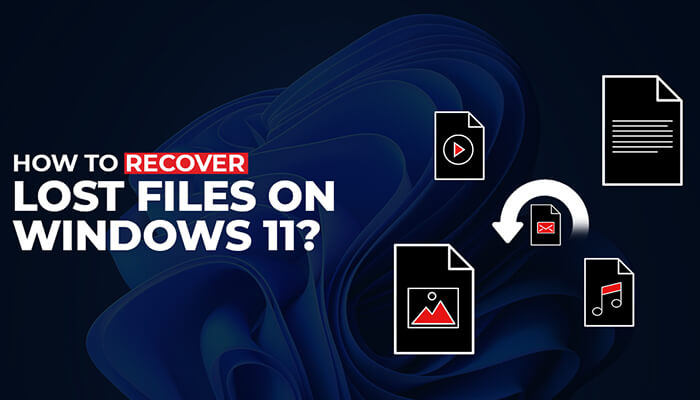Windows 11 is the latest operating system (OS) introduced by Microsoft with excellent features to ensure better performance. On the other hand, data loss on the new OS can lead to various troubles and require immediate solutions. Before proceeding to file recovery, users should know the reasons for missing files. This will help fix them as soon as possible and give ways to restore the OS system. Recover lost files on Windows 11 involves several methods and users can try any one of them to get the desired results.
How to recover lost files from Windows 11?
1. Recovering lost files from the recycle bin
Windows 11 has a recycle bin and the deleted files will remain in it for certain days. At the same time, they will be permanently deleted after some days. Anyone who wants to recover lost files should go to the recycle bin and select the files they want to restore by clicking the “Restore the selected items” option.
2. Restoring lost files by using CMD
Windows 11 users can restore the lost files by using the command (CMD) utility too. This technique works best if the files get deleted due to virus infections or other problems. The first step is that users should press the Windows and X keys at the same time. In the next step, they should select the Windows terminal option. Furthermore, they should type the command chkdsk volume: /r and press “Enter” on the keyboard. It will scan and repair everything on Windows 11.
3. Recovering files using the file history feature
One of the techniques to recover lost files on Windows 11 is using the file history feature which provides methods to retrieve the saved copies of files. Another advantage of this technique is that it enables users to restore the permanently deleted files that are no longer present in the recycle bin.
A user should first go to the start menu and open the control panel feature. The next step is navigating to system and security under file history. One can see the “Restore personal files” option in the left sidebar and click the same. This technique is suitable only for recovering videos, desktop folders, documents, etc. If anyone wants to recover files from some other location, they should try a different method.
4. Retrieving permanently deleted files with older backup
Windows 11 OS has a backup and restore feature allowing users to create an image on the computer to retrieve the lost files. Users should choose the Settings option first and navigate to the system under recovery. They have to click the Restart Now button and go to the advanced options to see more recovery options. The next step is choosing the troubleshooting option and clicking the system image recovery.
5. Using Microsoft’s Windows file recovery tool
Windows 11 has a file recovery tool and users can download the same from the Microsoft Store. On the other hand, those who don’t about the feature can visit the official website of Microsoft to know more details.
6. Retrieving lost data from a cloud backup using one drive
Windows 11 has an integrated cloud backup service and users can retrieve their lost files by using one drive. At the same time, users should log in with their email address and password after logging on to the official URL selecting the files they want to retrieve, and clicking the download button.
7. Choosing a professional data recovery tool
If any of the above techniques don’t work for Windows 11 users in file recovery, they can select a professional data recovery software such as Stellar Data Recovery to meet their needs. It provides ways to restore lost files with high accuracy.