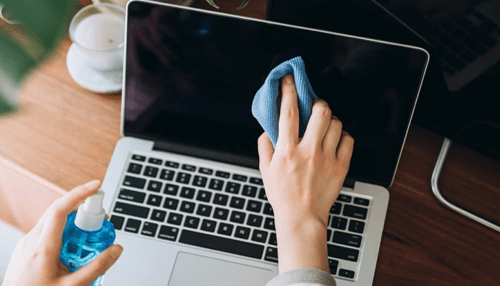No matter the brand or model, it doesn’t take long before laptops start looking tired and filthy. Some high-end laptops, especially the latest Macbooks, are susceptible to dust and debris, so it’s essential to know how to clean them properly without damaging them.
A dirty computer doesn’t look good, giving you a bad image. It will also impede your user experience – you won’t enjoy crystal clear images or type properly. Dirt can also be a hazard to your health. The bacteria forming on your laptop can make you sick, which is more poignant during the Covid-19 pandemic. Dirt can also affect the performance of your computer, like dust impeding your fan from functioning or liquids shorting your circuits.
Cleaning Supplies You’ll Need
To clean a laptop, you will need the following:
- Compressed air to blow away dust and crumbs.
- At least 70% isopropyl alcohol or alcohol-based wipes. Alcohol disinfects and can kill the coronavirus as long as you don’t dilute them. Although alcohol is an effective cleansing agent, keep in mind that it can discolor some plastic surfaces.
- Microfiber cloth. These are designed to effectively remove oil, dust, and dirt without leaving any lint. They are also gentle enough not to scratch your screen.
- Microfiber cleaning swabs for cleaning your keyboard.
Never use vinegar because it may corrode some components. You should also avoid using cleaning agents like bleach, window cleaners, or degreasers because your screen is sensitive to acidity and compounds like ammonia or propylene glycol. If you use these products, they will corrode your screen and create smudges and scratches you can’t get rid of.
Start Cleaning your Laptop’s Insides
When dirt accumulates inside your laptop, it can clog fans and vents and cause overheating problems. To clean the internal parts of your laptop, you will have to open it up. Keep in mind that opening a laptop’s internals will be easier for some laptops than others. Once you are inside, the process is the same with all of them. However, you should note that opening up a laptop may void your warranty.
You start by powering down your laptop, unplugging it, and removing the battery. If you can open the laptop, use short, gentle bursts of air to push dust and any dirt away from the center to the vents. If you can’t open the laptop, use a gentle burst of air to dislodge and push out dust and dirt through the vents.
Most of what you’ll find inside a laptop are dust, hair, and crumbs. If you find any stains inside it, use the microfiber swabs to clean it. Don’t spray the alcohol directly on the board. Instead, apply the alcohol to the swabs.
Handling your laptop’s internal components is a sensitive job that can have a devastating impact if you don’t do it right. If you feel like you don’t have the skills or tools to do it, you can hand your laptop over to a computer repair services company. The expert there will do the job for you, and you won’t have to worry about damaging your laptop.
Best Way to Clean Your Laptop Screen
There are several types of screens in the market, like LCD, LED, or AMOLED. Certain components that make up each type of screen may need particular care. An internet search on the manufacturer’s website will reveal instructions for taking care of them.
Before you clean your screen, unplug your laptop and remove the battery, if possible. Start by wiping it with a microfiber cloth to remove any dust and smudge. Laptop screens are fragile, so don’t press too hard on them. Use circular motions to remove any tough smudges, but don’t use pressure.
As you clean, never spray alcohol or any liquid onto the screen directly because it can cause damage. Spray the alcohol onto a microfiber cloth to dampen it, then use it to wipe. Make sure to also clean the edges of the laptop screen.
How to Clean your Laptop’s Keyboard
The keyboard is the laptop’s component that gets a lot of contact and debris falling onto it. Your laptop’s keyboard possibly carries 20,000 times more bacteria than a toilet seat. You need to clean your keyboard for mostly hygienic reasons.
Once again, switch off your laptop before you start cleaning your keyboard. If you use a separate battery-powered keyboard, then power it off. Use the compressed air to gently clean around and in between the keys. Use this to go in the crevices between the screen and keyboard to remove dust and dirt.
Use a microfiber cloth to wipe down the entire keyboard. A microfiber swab is better than a cloth because it won’t leave pools of alcohol between the keys. Don’t apply the alcohol directly to the keyboard. Instead, apply it to the microfiber swab and clean the keys. After the swab, wait for 30 seconds before wiping it down with a dry microfiber cloth.
Keep It Clean
After some time, your laptop will collect dirt, dust, and grime. Not only is that a cosmetic nightmare, but it’s also a health hazard, and could be detrimental to your laptop’s performance. Clean your laptop regularly for the benefit of your health and your laptop. Use the correct tools in the proper manner, and your laptop will be better for it.