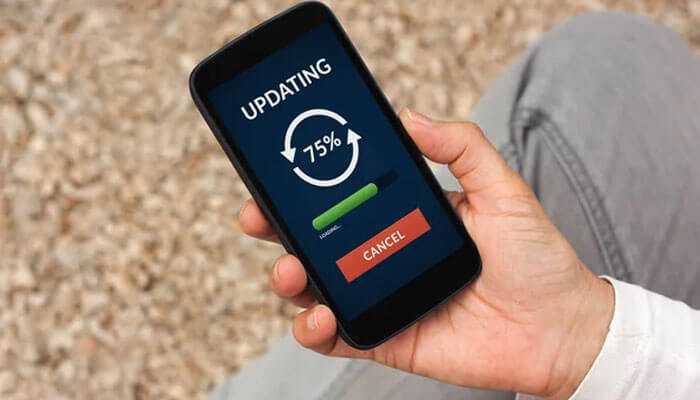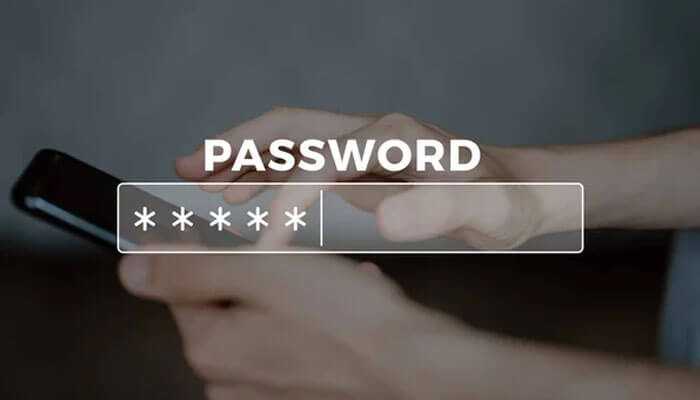In an era where smartphones have become an integral part of our daily lives, ensuring the security and privacy of our devices is paramount. Android phones, being one of the most widely used platforms, offer a robust set of security features, one of which is Lockdown Mode. This feature provides an additional layer of protection, especially in emergency situations or when you need to secure your phone quickly. In this comprehensive guide, we will delve into the intricacies of Lockdown Mode on Android phones, exploring its functionality, benefits, and how to use it effectively.
Understanding Lockdown Mode:
Lockdown Mode is a security feature introduced in Android 9 Pie and continued in subsequent versions. Its primary purpose is to enhance the security of your device by quickly restricting access to personal data and features, even if your phone is unlocked. This is particularly useful in situations where you may feel the need to secure your device immediately, such as during a potential security threat or when crossing borders.
Key Features and Benefits:
1. Quick Access via Power Button:
Lockdown Mode can be activated swiftly using the power button. Once enabled, it instantly locks your device and conceals sensitive information from prying eyes.
2. Biometric and Password Protection:
While in Lockdown Mode, your phone requires authentication through biometrics (fingerprint or facial recognition) or a password. This ensures that only authorized users can access the device, adding an extra layer of security.
3. Limited Lock Screen Notifications:
Lockdown Mode minimizes the information displayed on your lock screen, preventing potentially sensitive notifications from being visible. This feature is especially useful when you want to protect your privacy in public spaces.
4. Emergency Situations:
In emergency situations, where you might want to restrict access to your device, Lockdown Mode offers a quick solution. This can be crucial for safeguarding personal information or when handing your phone over to someone else temporarily.
How to Activate Lockdown Mode:
Activating Lockdown Mode is a straightforward process, and the steps may vary slightly depending on your device model and Android version. Here’s a general guide:
1. Ensure Your Device is Updated:
Make sure your Android device is running at least Android 9 Pie or a later version, as Lockdown Mode was introduced in this update.
2. Access the Power Menu:
On most Android devices, press and hold the power button until the power menu appears on the screen.
3. Activate Lockdown Mode:
Look for the “Lockdown” option in the power menu. The location may vary, but it’s commonly found at the bottom of the screen. Tap on it to activate Lockdown Mode.
4. Authenticate Your Identity:
Depending on your device settings, you’ll need to confirm your identity using biometrics (fingerprint or facial recognition) or by entering your device password.
5. Exit Lockdown Mode:
To exit Lockdown Mode, unlock your device using the standard unlocking method (biometrics or password).
It’s important to note that some Android devices may have variations in the process, and certain manufacturers might use different terms for this feature, such as “Secure Lockdown” or “Advanced Lockdown.” Refer to your device’s user manual or settings menu for specific instructions.
Best Practices for Using Lockdown Mode:
1. Familiarize Yourself with the Feature:
Take the time to explore Lockdown Mode on your device before you actually need to use it. Understanding how it works ensures a smoother experience in urgent situations.
2. Configure Biometric Settings:
If your device supports biometric authentication, ensure that your fingerprints or facial data are set up and updated regularly. This guarantees a seamless and secure authentication process when using Lockdown Mode.
3. Set a Strong Password:
If you prefer using a password instead of biometrics, choose a strong and unique password. This adds an extra layer of security to your device.
4. Regularly Update Your Device:
Keeping your Android device updated with the latest software ensures that you have access to the latest security features and improvements. Check for updates regularly in your device settings.
5. Use Lockdown Mode in Public Spaces:
Activate Lockdown Mode when you’re in crowded or public spaces to prevent unauthorized access to your device. This is especially important if you receive sensitive information through notifications.
6. Educate Yourself on Emergency Features:
Understand the emergency features available on your device, such as emergency contacts and medical information accessible from the lock screen. These features can be crucial in case of an emergency.
7. Customize Lock Screen Notifications:
Review and customize the types of notifications that appear on your lock screen. Minimize the display of sensitive information to maintain privacy, even when Lockdown Mode is not activated.
Conclusion:
In a world where our smartphones store a wealth of personal and sensitive information, having robust security features is essential. Android’s Lockdown Mode offers a quick and effective way to enhance the security of your device in various scenarios. By understanding its functionality, benefits, and how to use it, you can confidently navigate the digital landscape while ensuring your privacy and data remain protected. Make Lockdown Mode a part of your security routine, and empower yourself with an additional layer of defense against potential threats.