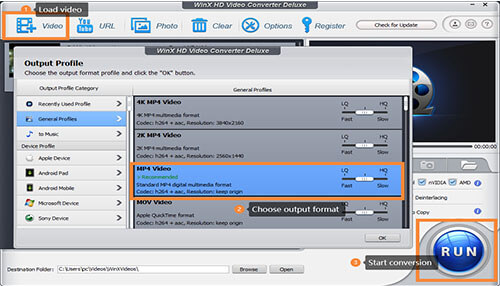What do you know about the MOV file? It’s a multimedia container file developed by Apple Inc. If you use an Apple device such as iPhone or iPad to record a video, you’ll find the default format of the video is an MOV file. Although MOV files have been commonly used, there are still some problems with this video format.
Problems you may encounter while playing MOV files
1. MOV files are not compatible with all media devices
For iOS users, it’s easy for them to open an MOV file. Apple’s QuickTime and iTunes programs are both able to play it. However, for some Windows or Android users, it can be a little complicated to play MOV files on their devices.
2. MOV videos have some playback errors
Even though Windows DVD Player claimed it supports MOV files, it still fails to recognize videos in MOV format sometimes. During playback, the MOV file often has problems such as freezes, audio and video being out of sync, or worse, having no sound.
3. MOV files take up a lot of storage
MOV files can be the best choice for some professional editors because it offer very high quality. Correspondingly, high quality means more memory spaceis occupied, which makes your storage space smaller. And it also takes longer to transfer files between different devices.
How to solve MOV playback error
1. Download an MOV video player
Some video players support playing MOV files on Windows and Android devices. 5KPlayer is a free video player that is designed for 4K video in MOV and other formats. Users can use it to play MOV videos without format conversion. This powerful video player supports Airplay and DLNA wireless stream and supports playing DVDs in different chapter and subtitle tracks.
2. Convert MOV to MP4
As MP4 is the most commonly used video format, another way to fix MOV playback errors is to change MOV to MP4 formats. MP4 has better compatibility; it’s occupied a smaller memory size, and has fewer playback errors.That’s why you need WinX HD Video Converter Deluxe to help you do that task.
WinX HD Video Converter Deluxe is a multifunctional video converter. It supports converting MOV to MP4, MKV, AVI, AVC, M4V, FLV, H.264, iPhone, Android, and other devices smoothly.
To lower video size, users can also use it to resize the video by changing the video codec or setting video parameters. That means WinX Video Converter can compress video to a smaller size without losing any quality.
With the level-3 hardware acceleration, this program offers the super-fast converting speed that you can convert a full HD video to another format in only 5 minutes.
The built-in video editor tool also allows users to editvideos by cropping, trimming,and adding external subtitles. What’s more, it is also a slideshow maker. Users just need to upload their photos, then they can create a slideshow with background music with this program.
How to convert MOV to MP4 by using WinX HD Video Converter Deluxe
WinX HD Video Converter is a beginner-friendly program. To make the conversion, there are 3 steps you need to take.
Step 1: Download this software, and upload an MOV file.
Step 2: Choose MP4 format in the output profile choosing window.
Step 3: Click the “OK” button to start the conversion.
The interface of this software is straightforward, which makes it easy to operate even for new beginners. If you’re looking for software that can help you solve MOV file playback problems, WinX HD Video Converter Deluxe is worth trying.