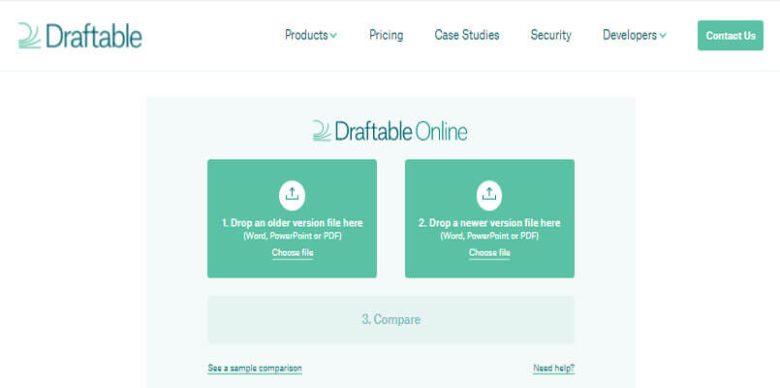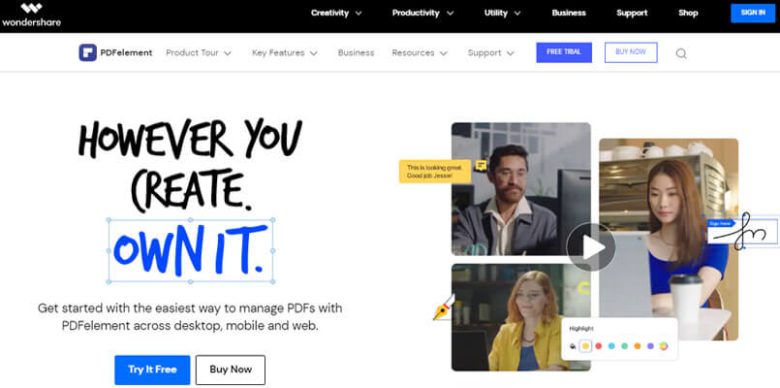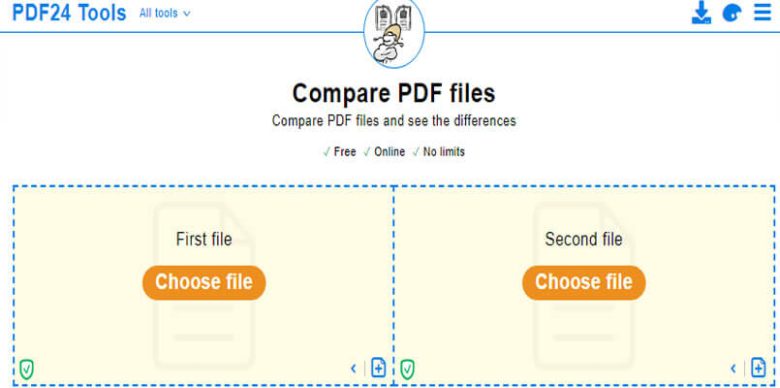A PDF file is a popular format for public documents as it is easily accessible. You will find many of these files being used in schools, workplaces, and even homes.
In this article, we are going to talk about the moment when, probably at work, you need to proofread an important or official PDF file, and it’s supposed to be extremely close, if not closer, to the original text. If you have no idea how to compare Pdfs side by side in Windows or Mac, calm down. This write-up will teach you the best and simplest way to use the best PDF comparison tool.
Best Tools to Compare PDF Files
Any part-time or full-time student, business person, or anyone using a computer would have interacted with PDF files. These files are very versatile since they can be easily created and viewed using various platforms. PDF Files are also easy to share and distribute. Compare PDF files tools come into play when you need to compare two Pdf files.
The market is loaded with multiple document compare tools. Here in this post, we have shortlisted some of the best you can trust upon:
#1 Compare PDF with Draftable
Draftable is a tool that helps you generate and compare documents online, especially if you have older versions of a document or are trying to track changes. Draftable provides visual highlights (red lines) to show all changes between files, making it easier and faster to find everything that has been modified.
Set up is simple, and there’s no software to install. Simply upload your documents, sit back and relax for a few seconds while we generate the comparison, and you’ll have a full report of all the differences. You can also download the resulting PDF comparison report, share it with others, or request an email notification when it is available. Plus, it can compare Word Documents too.
#2 Compare PDF with PDFelement
With PDFelement, comparing two PDF versions for changes or mistakes is easy. You get instant results that indicate differences between the files. In addition, this software highlights any additions, deletions, or revisions that have been made so you can quickly check to see if the changes were supposed to be made. No more late nights poring over documents trying to find discrepancies and differences.
#3 Compare PDF with Adobe Acrobat
To easily compare PDF documents, you can turn to Adobe Acrobat Pro. This program will help you identify the differences between two PDFs in no time. If you need to compare the content of two PDF files, this handy tool is the most effective solution.
You can compare two PDF file versions and get a detailed report with the differences. Compare PDFs in Adobe Acrobat by choosing Tools>Compare Files.
#4 Compare PDF with Online Free Tools
PDF24 makes it easy to compare PDFs Online and identify their differences. Simply upload the two documents you want to compare, then highlight the differences you want to see, and we’ll display a list of the differences between those files. You can also view a visual representation of your document, highlighting content that changed in between edits.
Apart from the PDF comparison feature, PDF24 provides users with various features like PDF merging, splitting, file encryption, and conversion. This makes it possible to carry out different operations on your computer quickly and easily.
The process is quite easy and straightforward. First, click “Select File” to upload a file, give it a moment, then click “View Files.” Next, choose either the text or visual mode to compare in the Mode option.
Takeaway
What is the best way to compare the two files? Draftable and other similar applications are the best for the job. The program is simple, fast, and supports a wide range of file types, making it even easier for you to compare PDFs online flawlessly.
We have reviewed the best PDF file comparison tools currently available on the market and compared them to give you a clear recommendation as to which is the best one for different situations. We did this by testing out all of the software we could find and comparing them against each other.